Epicor ERP Report Customization
- 2W Tech
- Bill of Lading
- Customized Epicor Reports
- Enterprise Resource Planning
- Epicor
- Epicor 10
- Epicor 10.1
- Epicor 10.2
- Epicor 9
- Epicor Consultant
- Epicor Customization
- Epicor Partner
- Epicor Report Store
- Epicor Reports
- ERP
- Purchase Order
- Received Not Invoiced Report
- Report
- Report Store
- Reporting Tools
Epicor ERP systems offer a variety of standard reports for your business’s needs. However, if you need something specific or unique, there is critical business information available within your Epicor ERP system, and 2W Tech can help design a custom report to your specifications. For our clients, prebuilt customized reports are designed specifically for Epicor ERP systems and include logo placement and installation help. Other customizations are available upon request, so if you need something specific, just ask!
One such custom prebuilt report is the Received Not Invoiced report. This report allows your accounts payable department to review the account coding entered by the purchasing department. If there is an error in the original account number entered at the time the purchase order was created, this clean and easy-to-read report gives users a “last look” to ensure the vendor invoice will be applied to the correct account code. The Received Not Invoiced report can be viewed by vendor ID or by purchase order number for a quick find, and it can be customized further to company requirements. A dashboard feature is available, so managers can easily review purchase order receipts that have not yet received the formal vendor invoice.
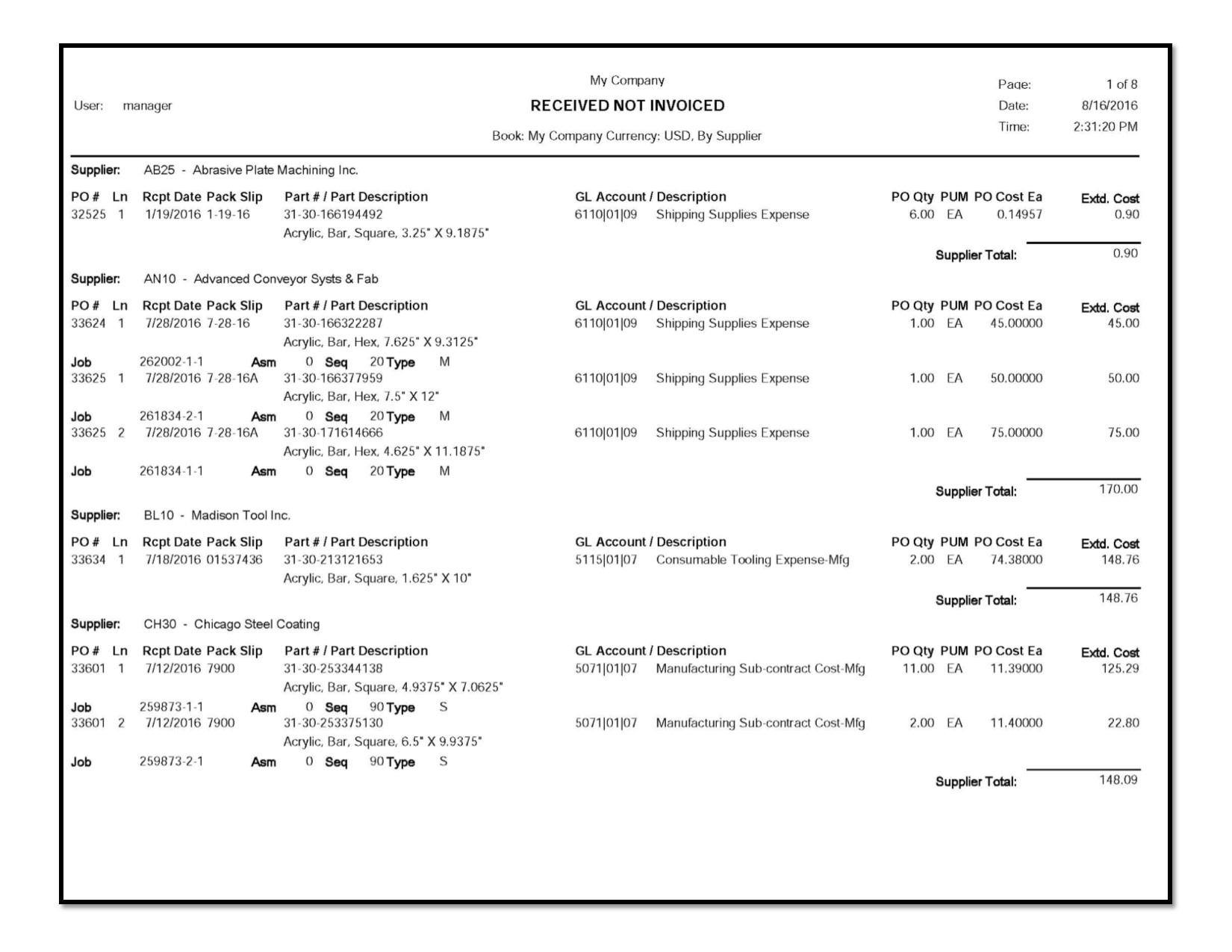
There are also plenty of ways to customize Epicor ERP’s standard reports for your business’s specific needs. For example, the system’s Bill of Lading report has white space in the header as a standard option. This is a perfect place to drop in your company logo to add your business’s branding.
Sometimes a simple change is all that’s needed. Epicor ERP’s standard Purchase Order also has additional blank space in the header address section. The extended line price is not displayed, so if you have multiple miscellaneous charge lines, the description of the charges is repeated on each line of the purchase order. Also, the purchase order line subtotal is multiplied by the number of miscellaneous charge lines. The report works fine as is, but there is room for improvement.
Your Epicor ERP reports should be as unique to your customers as your business’s capabilities and services. Contact 2W Tech today and we can start making reports flashier and more efficient for your needs. 2W Tech is a Certified Epicor ERP partner and look forward to helping you with all things Epicor.
Read More:
Digital Manufacturing Trends: Big Data
Ready for ERP Deployment, Now What?
Best Practices for ERP Success Whitepaper
Enjoyed reading this article? Click the button below to download this asset.
Download “Best Practices for ERP Success” Now
Best Practices for ERP Success Whitepaper
Please complete the form to download the file.